Browser Extension
Please install browser extension
Getting started
With our browser extension, you can easily add new bookmarks and conveniently access them.
There are multiple ways to access the Raindrop.io extension in your browser:
Toolbar button
When you're browsing the web and want to save your current web page to Raindrop.io, use the Raindrop.io toolbar button to do it in just a few clicks.
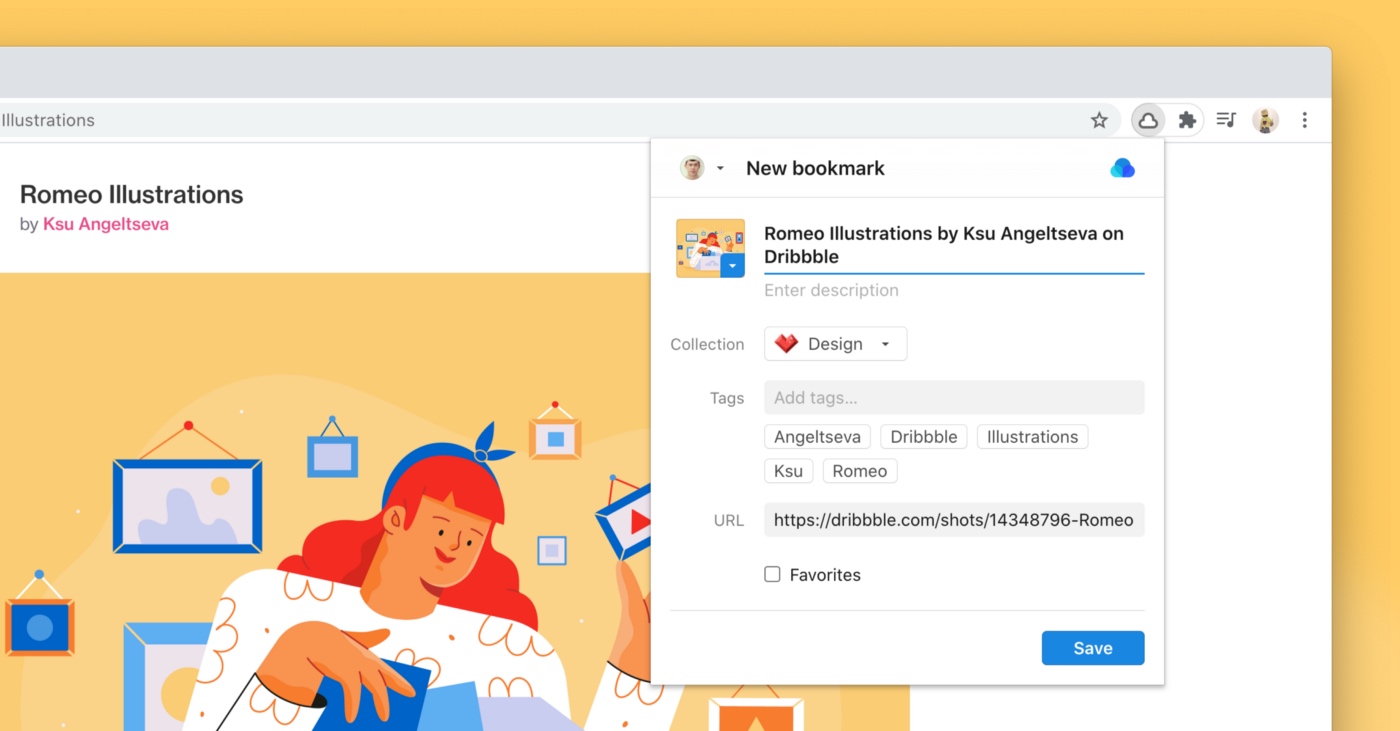
If you cannot locate the Raindrop.io cloud toolbar button, please click on the "puzzle" icon first and then pin it for easy access.
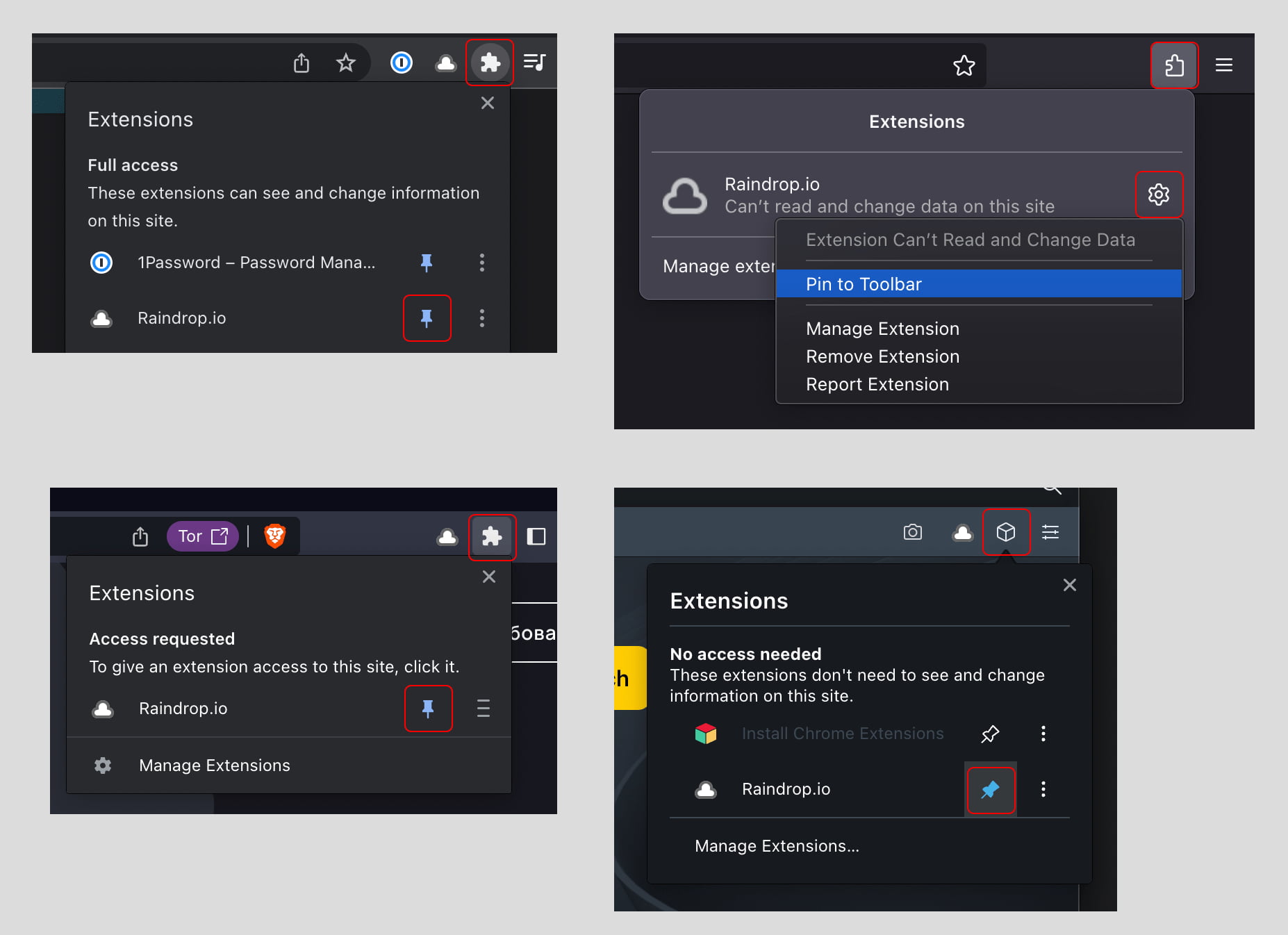
Side panel
In Chrome, Firefox, and Opera, you have the option to open the Raindrop.io side panel, providing you with constant and convenient access to your bookmarks. What's even cooler is that you can simply drag new links and images into the panel to save them.
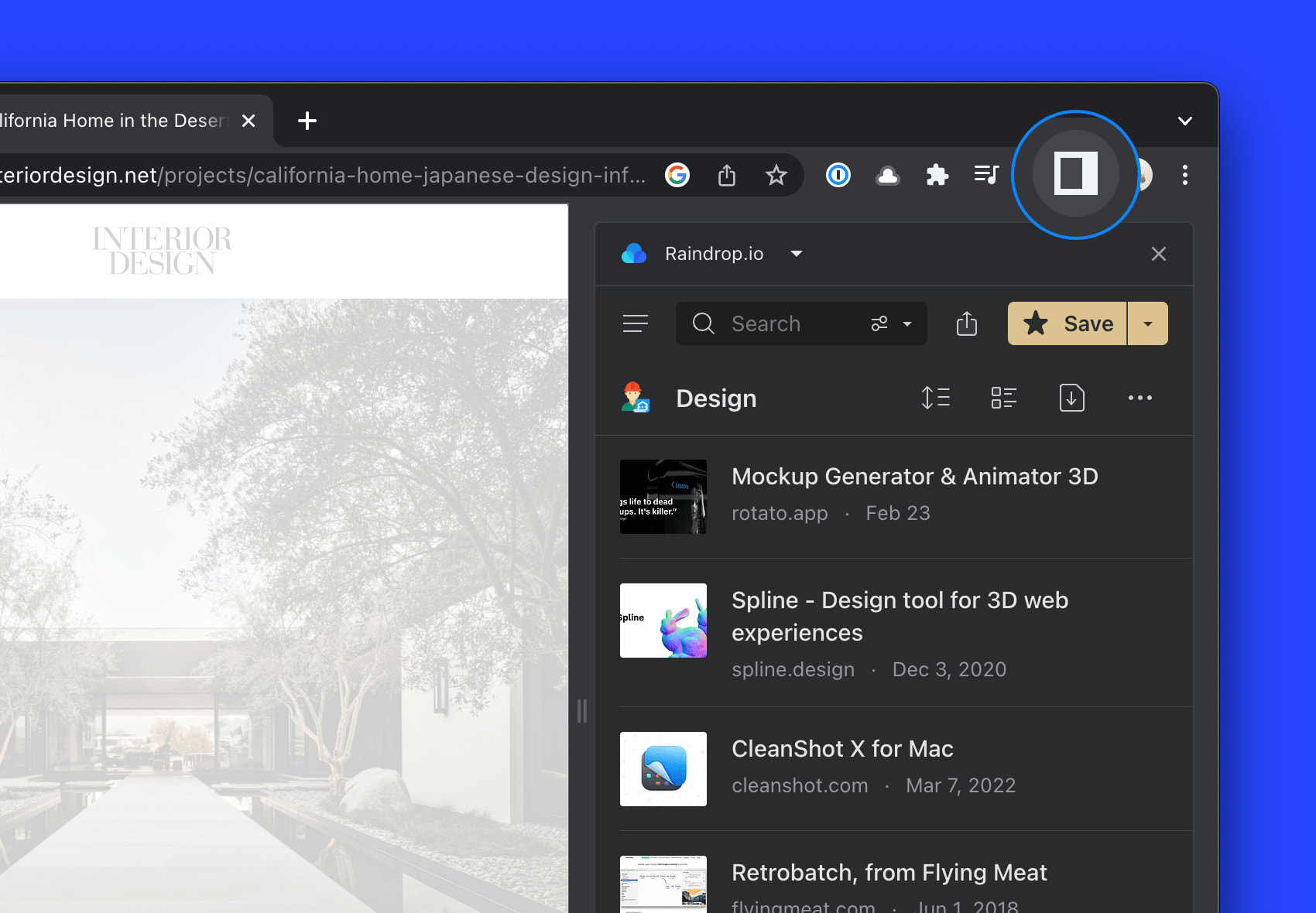
Chrome
In a toolbar click Sidepanel icon, then make sure Raindrop.io is selected as current panel.
Firefox
In main menu click View / Sidebar / Raindrop.io.
Or pin sidebar button in a toolbar to have a quick access
Opera
You can find a Raindrop.io cloud icon in browser sidebar
Context menu
Right click anywhere on the page and select one of available Raindrop.io actions like:
How to
Save Page
- Browse to a website or video you would like to save to Raindrop.io
- Click the Raindrop.io extension button or press
⌘+⇪+S(on a Mac),Ctrl+Shift+S(on a Windows) - Click the
Savebutton to send the content to theUnsortedor chosen collection
Save Link or Image
- Right-click on a link or image
- Select
Save linkorSave image
Add highlight
Save All Tabs
When you have many tabs open, saving them one at a time is a bit tedious. Instead you can save them at once.
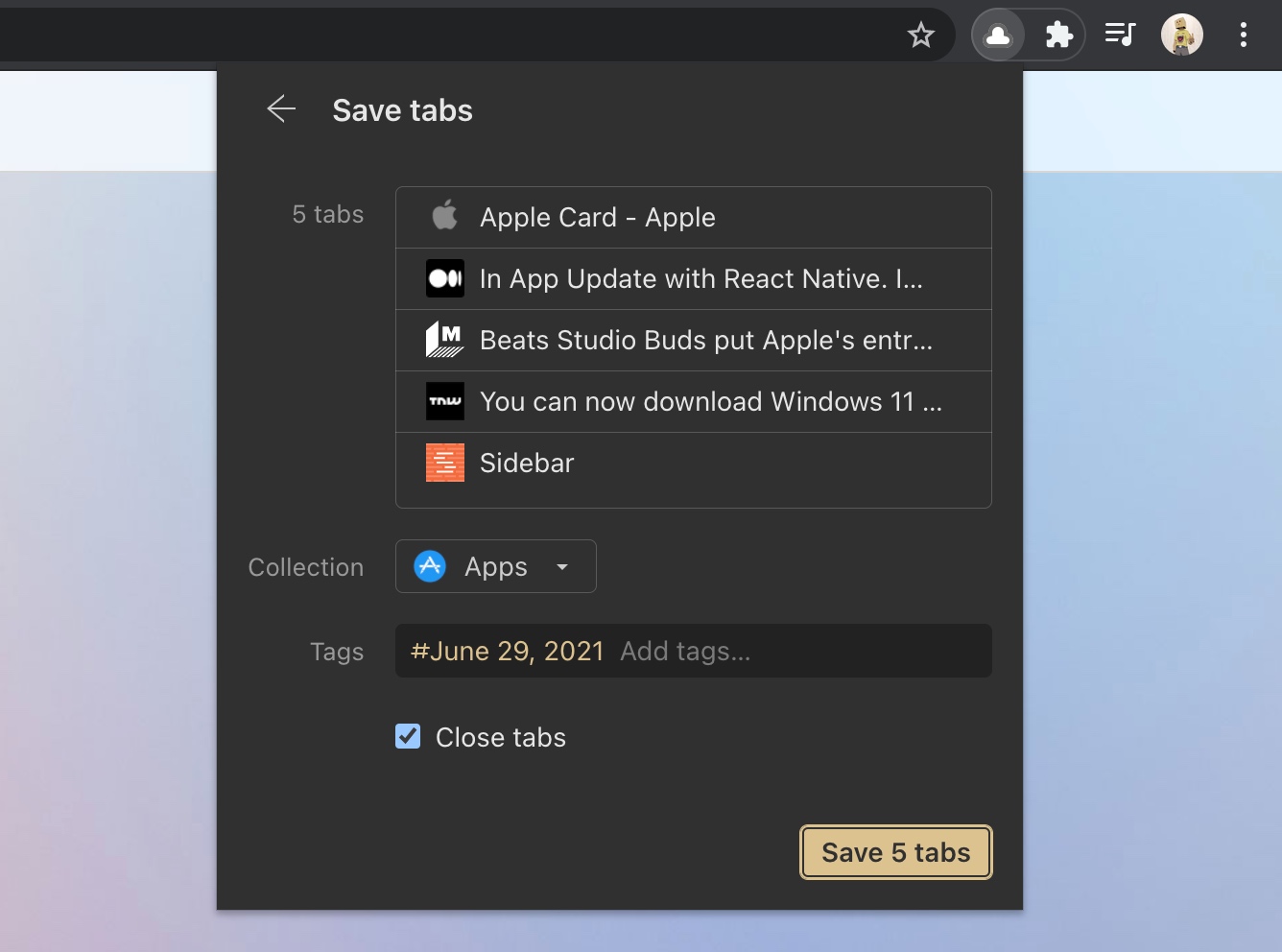
How to use?
- If you have
Clipperappearance just clickTabs…in bottom left corner of a window. - If you have
Mini Appappearance just mouse overSaveand selectSave tabs….
By default saved tabs will have a tag with a date. That way you can find them easly later.
Search from Address Bar
You can search your bookmarks right from browser address bar by typing special keyword before your query.
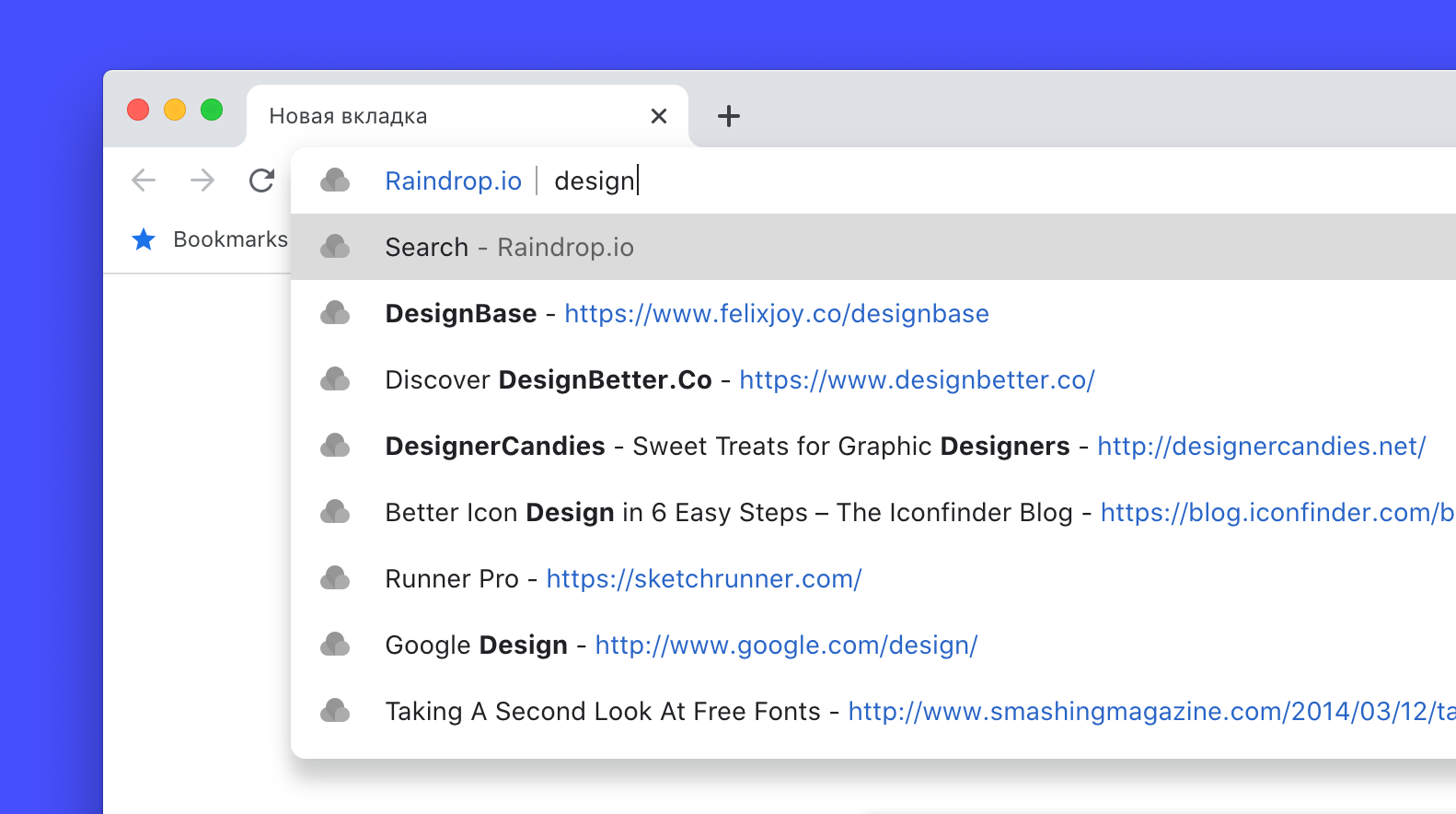
Just type rd and then your search query. For example rd design.
Feel free to use advanced search operators to find precisely
This feature is not available in Safari, Vivaldi
Chrome only: Make sure that Chrome Settings / Search engine / Keyboard shortcut setting value is Space or tab
Enable Saved Page Indicator
See if a page already saved: special [✔] indicator will be showed when you visit already saved page
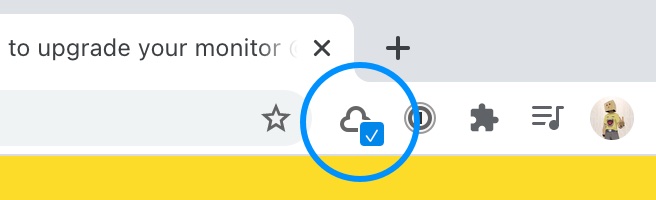
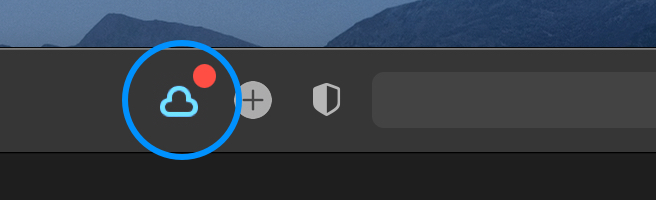
- Click on a Raindrop.io extension button
- Click on your profile avatar
- Click
Settings - Enable
Tabs accessinPermissionssection
Tips & tricks
One Click Save
Do you prefer to save new bookmarks as fast as possible and organize them later? Follow few simple steps to enable one click save mode:
- Click on a Raindrop.io extension button
- Click on your profile avatar
- Click
Settings - Select
ClipperinAppearancesection - Enable
Save automaticallyinNew bookmarksection
Hotkeys
| Command | macOS | Windows / Linux |
|---|---|---|
| Save current page / highlight | ⌘+⇪+S | Ctrl+Shift+S |
| Open browser extension | ⌘+⇪+E | Ctrl+Shift+E |
Firefox only: the hotkey for save current page / highlight is Alt+Shift+S
Change hotkey
Here how to access and change all available hotkeys (keyboard shortcuts):
Chrome, Opera, Edge, Brave
- Paste
chrome://extensions/shortcutsURL into browser address bar and press Enter - Find
Raindrop.io
Firefox
- Paste
about:addonsURL into browser address bar and press Enter - Click on a cog icon
- Click
Manage Extension Shortcuts - Find
Raindrop.io
Safari
Not supported to change hotkeys
Privacy & FAQ
What data does the extension collect?
The browser extension does not do or collect anything unless you tell it to. It sits quietly in the background, waiting for you to interact with it.
What that means is, only if you press a button (for example: Raindrop.io) will it send a URL, or an image to the Raindrop.io servers so we can bookmark it for you. We will NEVER access anything else in your browser without your permission and explicit action.